Choosing the right Integrated Development Environment (IDE) or editor is crucial for an efficient Python development workflow. Here’s a detailed look at the top 16 Python IDEs for 2024, ranked based on features, usability, and suitability for various development needs.
What is an IDE?
An IDE stands for Integrated Development Environment (IDE) which is a software application that provides comprehensive facilities to computer programmers for software development. IDEs are designed to simplify the coding process by integrating several development tools into a single user interface. Here’s an in-depth look at what makes up an IDE and why it is crucial for developers:
Components of an IDE
- Code Editor: The core of any IDE is its code editor, a text editor designed for writing and editing source code. It often includes features like syntax highlighting, code completion, and error detection.
- Compiler/Interpreter: IDEs integrate compilers or interpreters to convert the code written by developers into a language that computers can understand and execute.
- Debugger: A debugger helps developers find and fix errors or bugs in their code by allowing them to execute code line-by-line, inspect variables, and set breakpoints.
- Build Automation Tools: These tools automate the process of compiling code into executable programs, running tests, and packaging applications for deployment.
- Version Control Systems: IDEs often integrate with version control systems like Git to manage changes to the source code over time, enabling collaboration and version tracking.
- Graphical User Interface (GUI): The GUI provides an intuitive way to access and use all the integrated tools, often including drag-and-drop features and visual representations of code structure.
In this post, we will look at the best Python IDEs and the features that developers should be aware of and consider before selecting one for their project. Let’s also go over some Python programming basics and why the Python IDE is used instead of text editors.
Why Use a Python IDE Instead of a Text Editor?
Choosing the right tool for writing and running Python code can significantly impact your development experience and productivity. While text editors are simple and lightweight, Integrated Development Environments (IDEs) offer a range of features designed to enhance coding efficiency, debugging, and project management. Let’s explore the advantages of using a Python IDE over a text editor.
IDE vs. Text Editor
- Text Editors: These are lightweight applications designed for basic text editing. Examples include Notepad, Sublime Text, and Atom. Text editors are generally faster and consume fewer resources, making them ideal for quick edits or small projects. However, they lack advanced features such as debugging, code completion, and integrated project management.
- Integrated Development Environments (IDEs): IDEs are comprehensive software suites that provide a wide array of tools for software development. They include features like code editors, debuggers, compilers, and integrated terminals. Examples of popular Python IDEs are PyCharm, Visual Studio Code, and Spyder. IDEs are designed to handle larger projects and provide a more efficient and streamlined development process.
Comparison: Python IDE vs. Text Editor
| Feature | Text Editor | Python IDE |
|---|---|---|
| Code Completion | Basic or None | Advanced code completion and suggestions |
| Syntax Highlighting | Yes | Yes, with enhanced readability |
| Integrated Debugger | No | Yes, with breakpoints and step-through |
| Project Management | Limited | Robust project management tools |
| Version Control Integration | Basic (via plugins) | Advanced integration (Git, SVN, etc.) |
| Refactoring Tools | Limited or None | Comprehensive refactoring capabilities |
| Built-in Terminal | No | Yes |
| Testing Frameworks | No | Integrated unit testing and test runners |
| Resource Consumption | Low | Higher |
| Customization | High (via plugins) | High (via built-in and third-party plugins) |
| Learning Curve | Low | Moderate to high |
| Use Case | Quick edits, small scripts | Large projects, professional development |
Benefits of Using a Python IDE
- Efficiency: IDEs provide tools like code completion and error detection that speed up development.
- Debugging: Integrated debuggers allow you to identify and fix errors more easily.
- Project Management: IDEs help organize and manage larger projects with ease.
- Testing: Built-in support for testing frameworks ensures your code works as expected.
- Integration: IDEs integrate with version control systems, making it easier to collaborate and manage code changes.
Here is the list of Top Python IDEs:
1. IDLE
Developer: Python Software Foundation
Features:
- Simple and Lightweight: IDLE is designed to be straightforward, making it an excellent choice for beginners who want to start coding right away without needing to install additional software.
- Pre-installed with Python: IDLE comes bundled with Python, eliminating the need for a separate installation process.
- Suitable for Small Scripts: Ideal for writing and testing small scripts and for educational purposes.
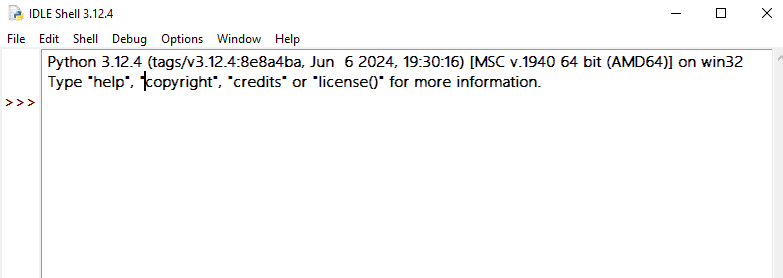
Link to Download: Click Here
How to Use:
- Open IDLE: Locate IDLE in your installed applications and open it.
- Write Your Code: Use the editor window to write your Python code.
- Test Snippets: Utilize the interactive shell to test small code snippets immediately.
Keywords: IDLE Python editor, Python default IDE, IDLE for beginners, using IDLE
2. PyCharm
Developer: JetBrains
Features:
- Intelligent Code Completion: PyCharm provides smart code completion, helping you write code faster and with fewer errors.
- On-the-Fly Error Checking: Real-time error detection ensures you can fix issues as you code.
- Robust Debugging: Powerful debugging tools allow you to step through your code and inspect variables at runtime.
- Integrated Unit Testing: Built-in support for unit testing frameworks makes it easy to write and run tests.
- Extensive Plugin Ecosystem: A wide range of plugins is available to extend PyCharm’s functionality.
- Database Connectivity: Easily connect and manage databases from within the IDE.
- Version Control Support: Supports popular version control systems such as Git, Mercurial, Perforce, and Subversion.
- Shortcuts and Navigation: Numerous shortcuts for easy file and project navigation.
Versions:
Community: Free and open-source version with essential features. (Recommended for beginners).
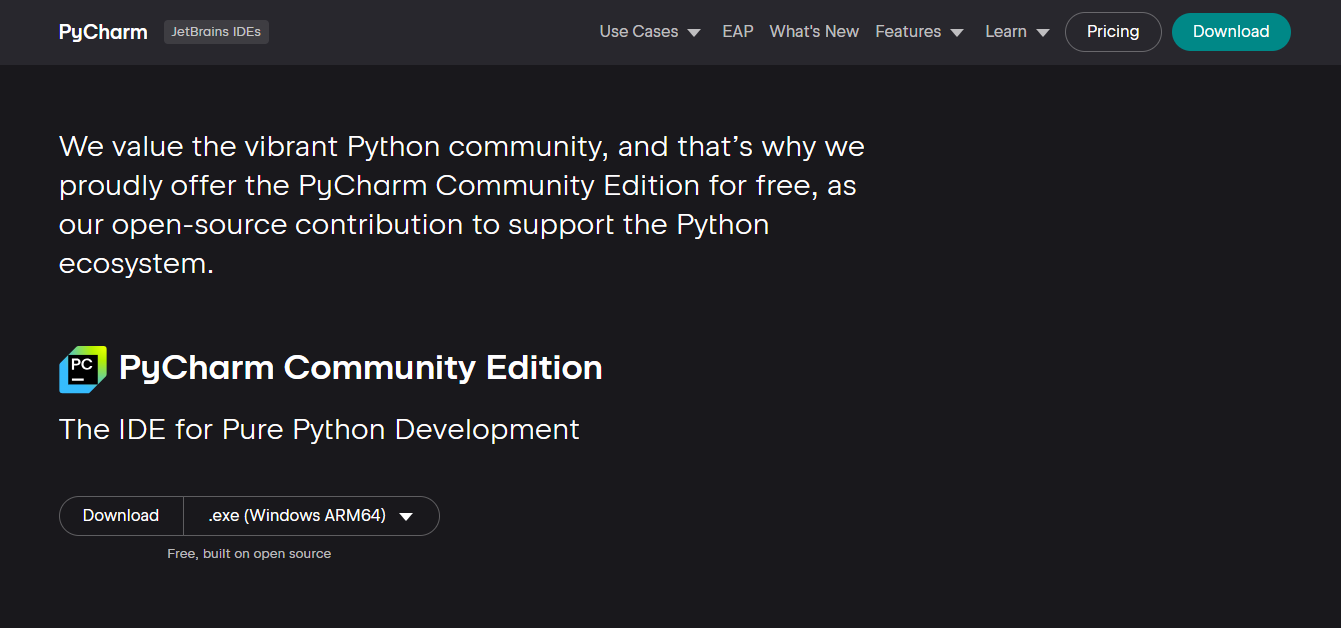
Professional: Paid version with advanced features.
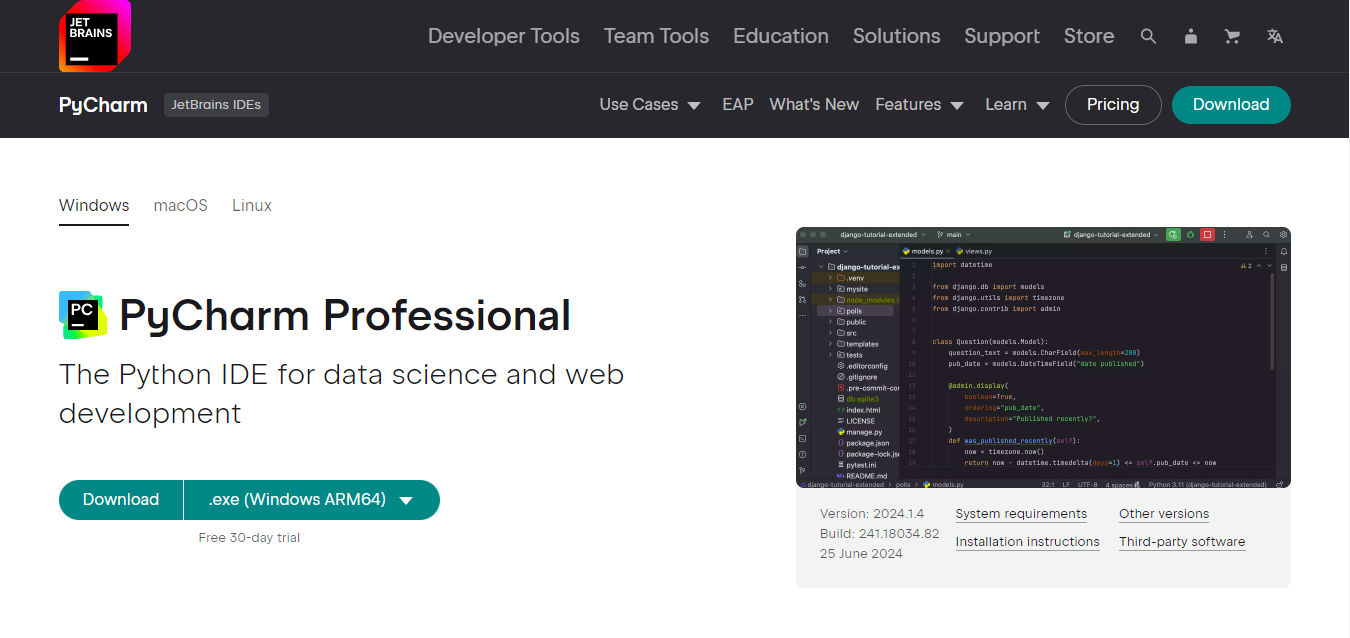
Best For: Professional developers, large projects.
How to Use:
- Download and Install PyCharm: Visit the JetBrains website, download PyCharm, and follow the installation instructions.
- Create a New Project: Open PyCharm and start a new Python project.
- Write Code: Utilize the intelligent code editor for writing and testing your Python code.
- Debug and Test: Use the built-in debugging and testing tools to ensure your code is error-free and efficient.
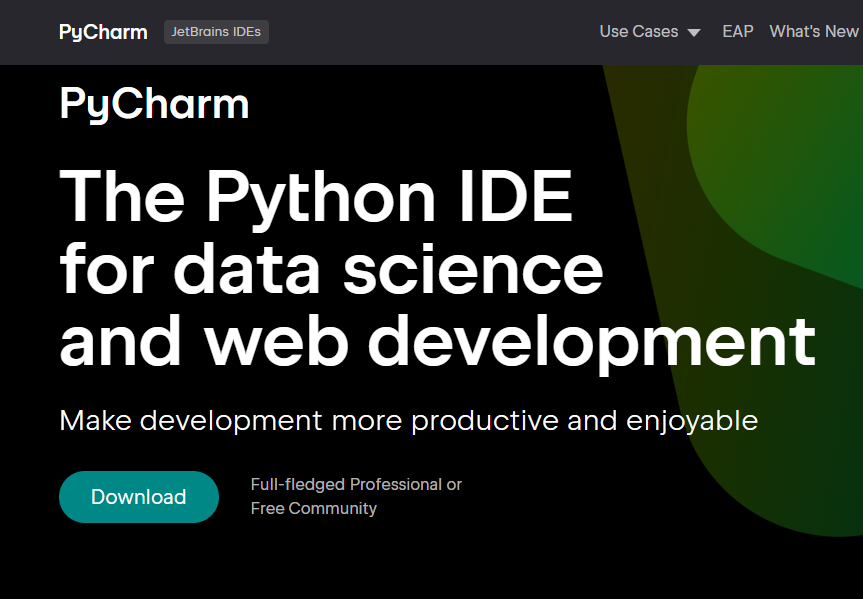
Download PyCharm Community/Professional: Windows, Linux, macOS
Keywords: PyCharm IDE, PyCharm Python development, best Python IDE, PyCharm installation
3. Visual Studio Code (VSCode)
Developer: Microsoft
Features:
- Rich Extension Ecosystem: Customize VSCode with a vast array of extensions to enhance functionality.
- IntelliSense: Provides intelligent code completion and suggestions.
- Built-in Git Integration: Manage version control directly from the editor.
- Integrated Terminal: Execute commands and scripts within the integrated terminal.
- Customizable Interface: Tailor the editor to fit your workflow with themes and layout customization.
Best For: Versatile development needs, web development, data science.
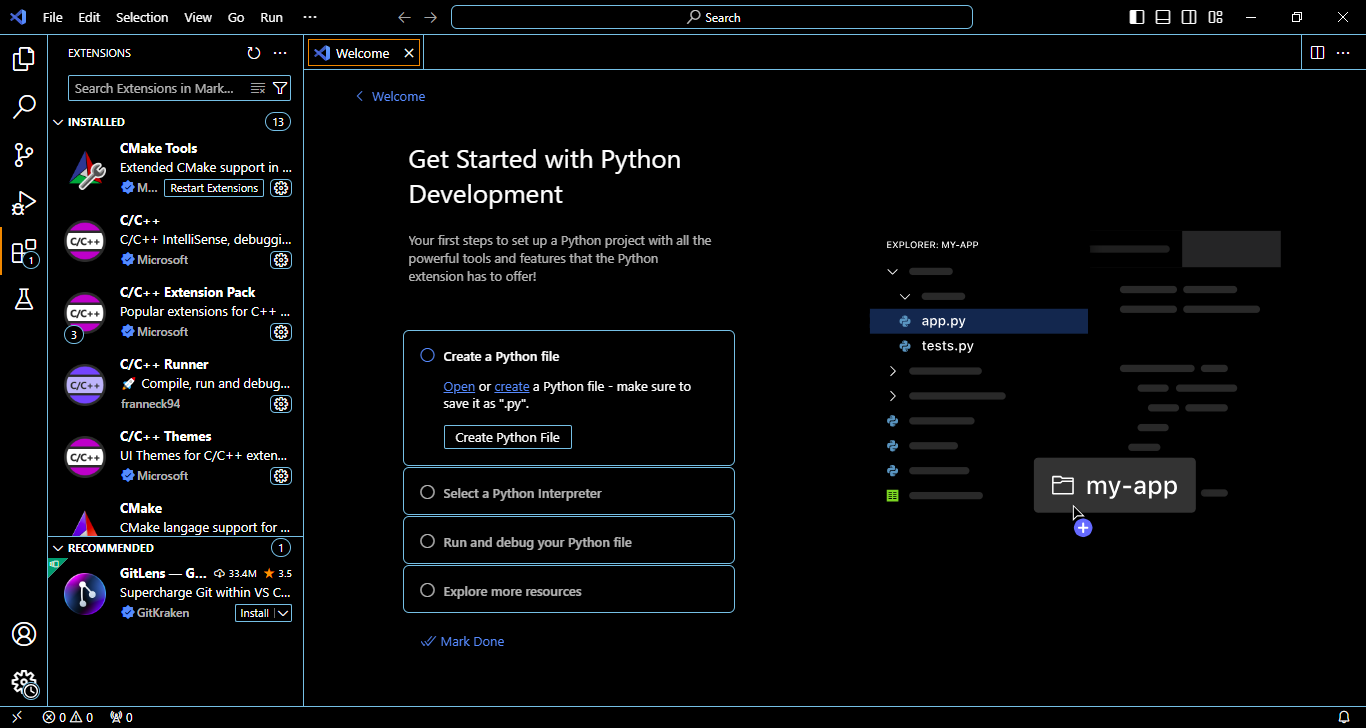
Link to Download: Click Here
How to Use:
- Download VSCode: Visit the VSCode website, download the installer, and install the editor.
- Install Python Extension: Use the extensions marketplace to install the Python extension.
- Open a Folder or Workspace: Start a new project by opening a folder or workspace in VSCode.
- Write and Debug Code: Write your Python code and use the integrated terminal and debugging tools to test it.
Keywords: VSCode Python, Visual Studio Code Python, Python in VSCode, best Python code editor
4. Jupyter Notebook
Developer: Project Jupyter
Features:
- Interactive Data Visualization: Easily create and display charts and graphs.
- Supports Multiple Languages: Use different programming languages within the same notebook via kernels.
- Easy Sharing: Share notebooks with others via GitHub, email, or other platforms.
Best For: Data science, academic research, exploratory programming.
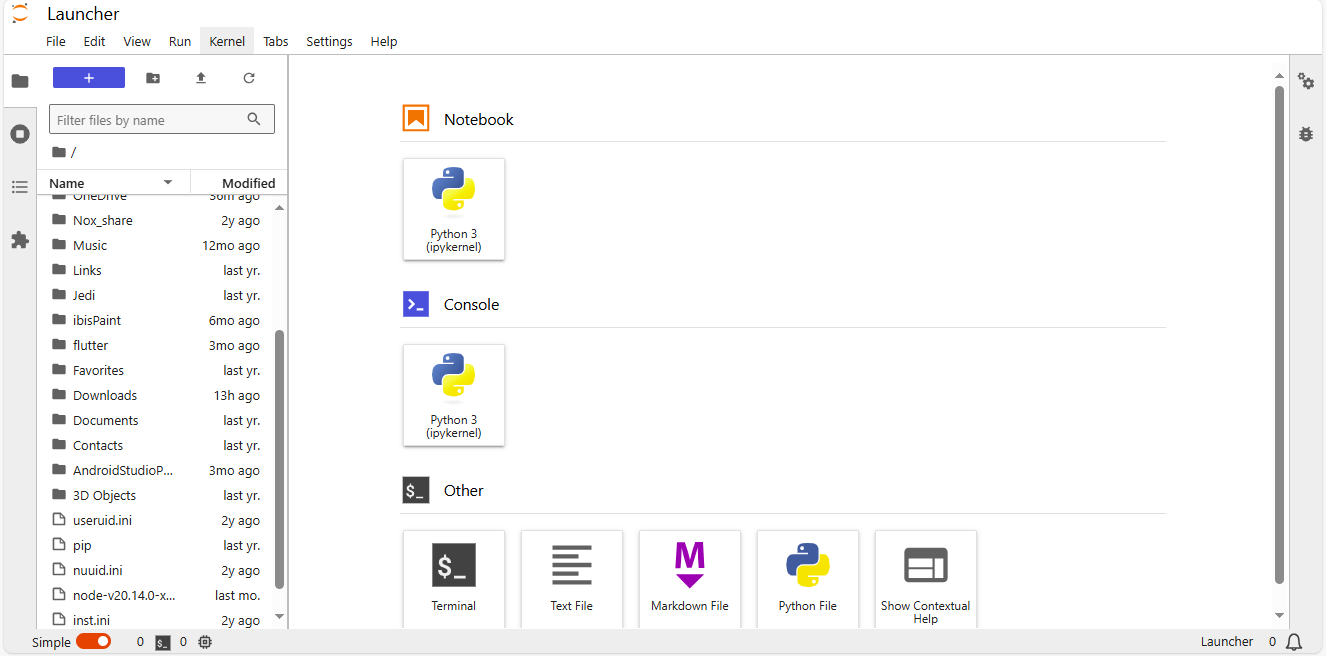

Link to Download: Click Here
How to Use:
- Install Jupyter: Install Jupyter Notebook using the Anaconda distribution or pip.
- Start Jupyter Notebook: Launch the Jupyter Notebook server from your terminal or Anaconda Navigator.
- Create a New Notebook: Create and open a new notebook from the Jupyter dashboard.
- Write and Execute Code: Write Python code in cells and execute them interactively.
Keywords: Jupyter Notebook, Python data science, interactive Python, Jupyter installation
5. Spyder
Developer: Scientific Python Development Environment community
Features:
- Integrated Scientific Libraries: Includes support for NumPy, SciPy, and Matplotlib.
- Variable Explorer: Inspect and modify variables directly from the IDE.
- Interactive Console: Execute commands and see results in real-time.
Best For: Data science, scientific computing.
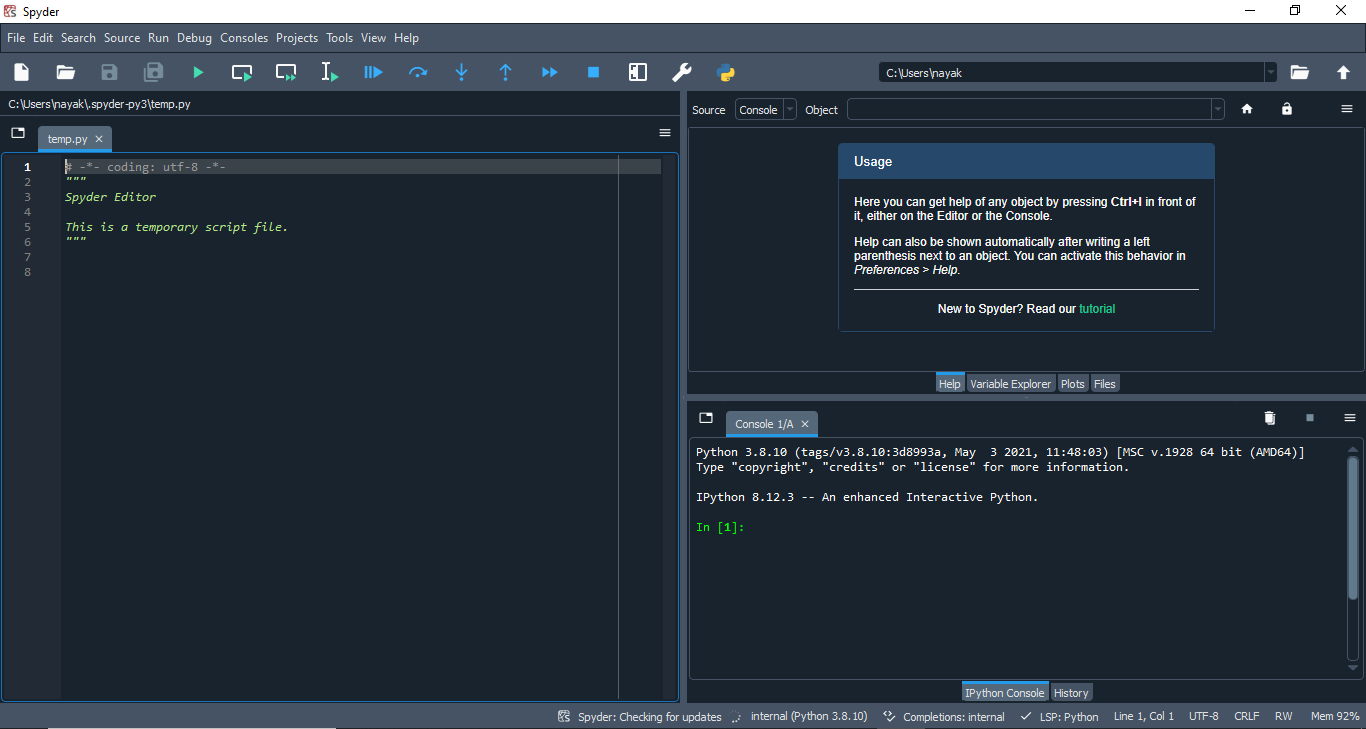
Link to Download: Click Here
How to Use:
- Install Spyder: Install Spyder using Anaconda or pip.
- Open Spyder: Launch Spyder from your applications or command line.
- Create and Manage Projects: Create a new project and start coding.
- Use the Variable Explorer: Monitor and manipulate variables using the variable explorer.
Keywords: Spyder Python IDE, scientific Python development, Spyder for data science, using Spyder
6. Sublime Text
Developer: Sublime HQ
Features:
- Fast Performance: Sublime Text is known for its speed and efficiency.
- Multiple Selections: Edit multiple lines at once.
- Split Editing: Work on multiple files or different parts of a file simultaneously.
- Extensive Package Control: Install plugins and packages to extend functionality.
Best For: General coding, quick edits, customization.
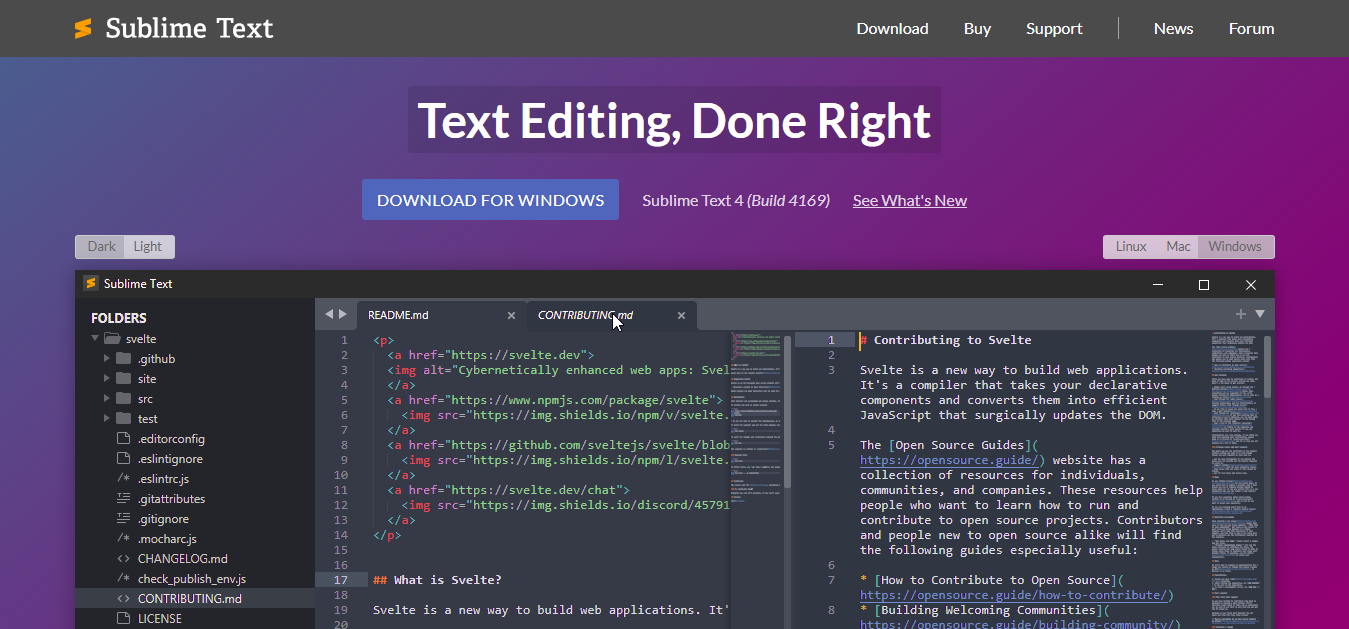
Link to Download: Click Here
How to Use:
- Download Sublime Text: Visit the Sublime Text website and download and install the editor.
- Install Package Control: Add the package control to manage plugins.
- Customize your Setup: Install themes, plugins, and customize settings.
- Write and Edit Code: Use the editor for coding and benefit from multiple selections and split editing.
Keywords: Sublime Text Python, Sublime editor, best text editor for Python, Python in Sublime
7. Atom
Developer: GitHub
Features:
- Highly Customizable: Modify almost every aspect of the editor.
- Integrated GitHub Support: Seamlessly manage GitHub repositories.
- Wide Range of Plugins: Extend functionality with community-developed plugins.
- Hackable to the Core: Tailor the editor to your exact needs.
Best For: Developers who enjoy customizing their environment.
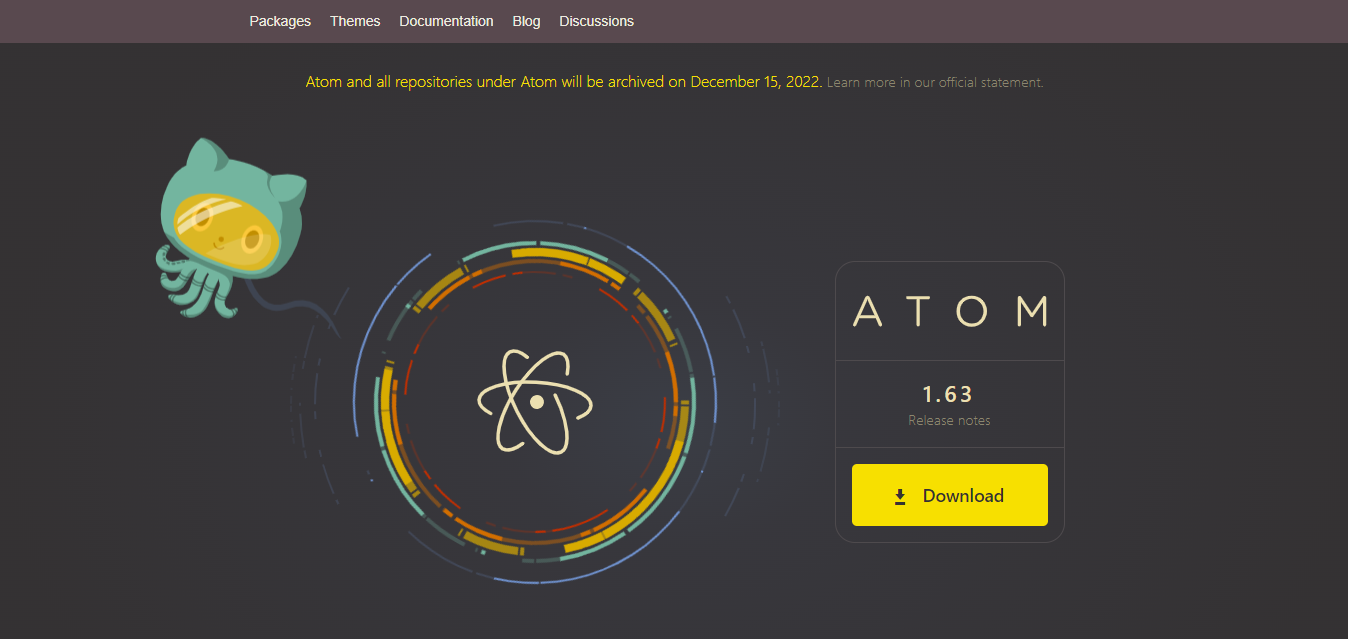
Link to Download: Click Here
How to Use:
- Download Atom: Get Atom from the official website and install it.
- Install Packages: Use the built-in package manager to install Python-related plugins.
- Customize the Interface: Adjust the theme, layout, and key bindings.
- Start Coding: Write and test your Python code with the help of installed packages.
Keywords: Atom Python editor, Atom IDE, customizing Atom, Python in Atom
8. Thonny
Developer: Aivar Annamaa
Features:
- Simple and Beginner-Friendly Interface: Designed to help new programmers learn Python.
- Easy Debugging: Simplified debugging features make it easy to understand code flow.
- Excellent for Learning Basics: Ideal for educational purposes and teaching programming.
Best for: Beginners, education.
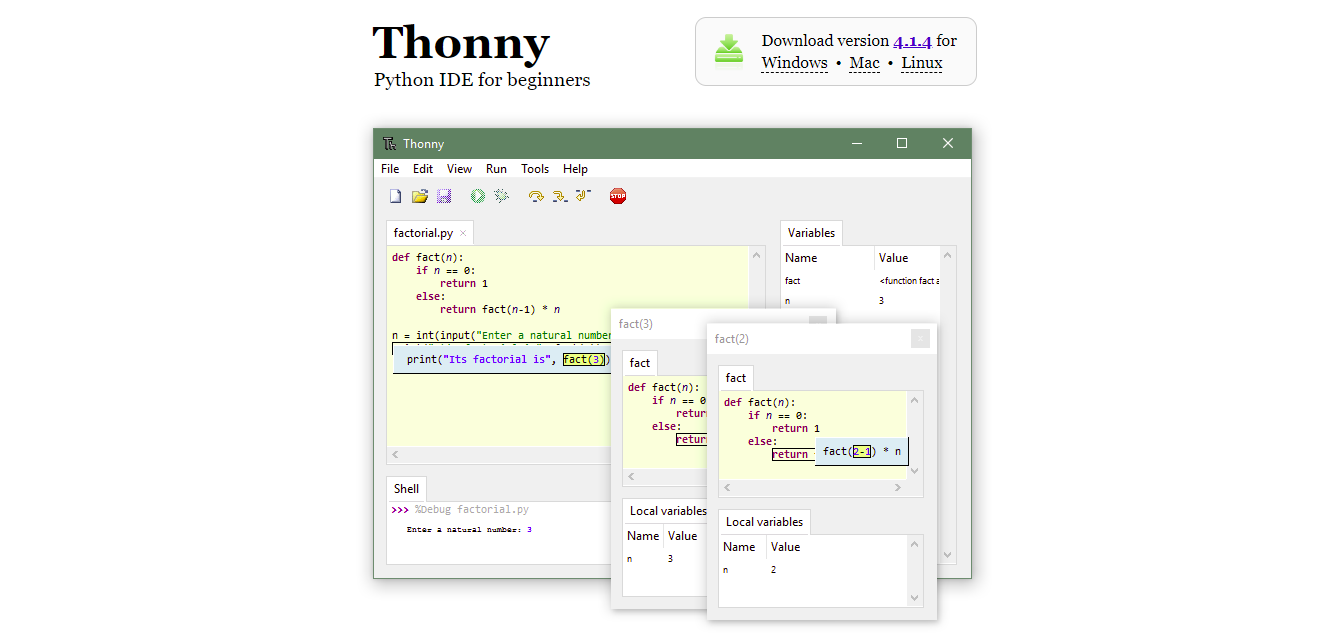
Link to Download: Click Here
How to Use:
Download Thonny: Visit the Thonny website, download and install the editor.
- Open Thonny: Launch Thonny from your applications.
- Start a New Project: Write your Python code in a simple interface.
- Debug and Test: Use Thonny’s debugging tools to step through your code and identify issues.
Keywords: Thonny Python IDE, beginner Python IDE, Thonny for education, using Thonny
9. Wing IDE
Developer: Wingware
Features:
- Powerful Debugger: Advanced debugging tools for thorough code inspection.
- Code Intelligence: Smart code completion and analysis.
- Project Management: Integrated tools for managing complex projects.
- Remote Development Support: Develop and debug code on remote systems.
Best For: Professional developers, complex projects.
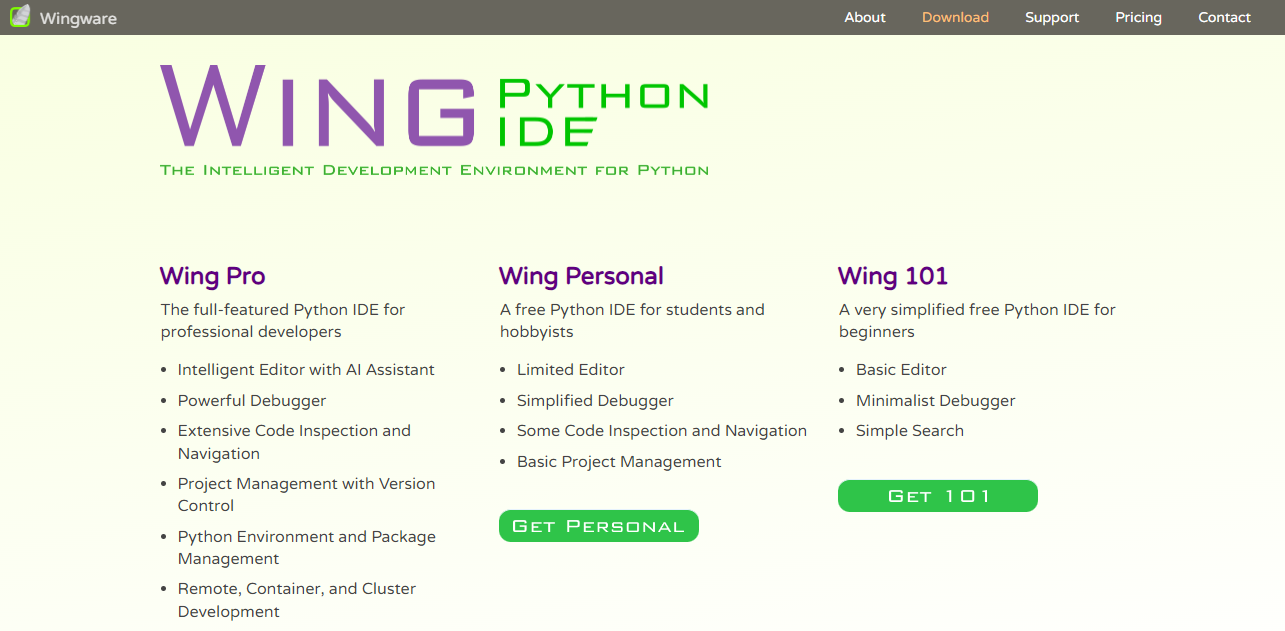
Link to Download: Click Here
How to Use:
- Download Wing IDE: Get Wing IDE from the Wingware website and install it.
- Create a Project: Start a new project and configure your settings.
- Writing and Debugging Code: Utilize powerful debugging and code intelligence features.
- Manage Remote Projects: Connect to remote systems for development and debugging.
Keywords: Wing IDE, professional Python IDE, Wingware Python, using Wing IDE
10. PyDev
Developer: Fabio Zadrozny
Features:
- Integrated with Eclipse: Combines the powerful features of Eclipse with Python development tools.
- Code Completion and Debugger: Offers advanced code completion and a robust debugger.
- Django Integration: Built-in support for Django web framework.
Best For: Eclipse users, large projects.
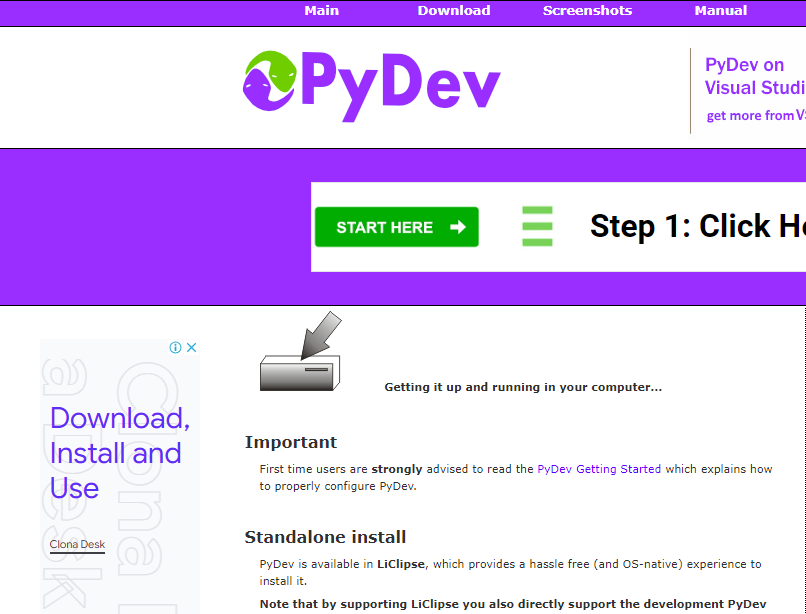
Link to Download: Click Here
How to Use:
- Install Eclipse: Download and install Eclipse from the official website.
- Add PyDev: Use the Eclipse marketplace to install the PyDev plugin.
- Configure PyDev: Set up PyDev for your Python projects.
- Develop and Debug: Write Python code and debug it using PyDev’s tools.
Keywords: PyDev Eclipse, Python in Eclipse, PyDev Django, PyDev setup
11. Eric Python IDE
Developer: Detlev Offenbach
Features:
- Integrated Project Management: Manage multiple projects within the IDE.
- Debugger: Advanced debugging tools for professional development.
- Source Browser: Navigate and manage your source code efficiently.
- Supports Various Plugins: Extend functionality with plugins.
Best For: Professional developers, software development.
How to Use:
- Download Eric: Get Eric from the official website and install it.
- Start a New Project: Create a new project and organize your files.
- Use the Debugger: Test and debug your code with Eric’s integrated tools.
- Extend with Plugins: Install plugins to enhance the IDE’s capabilities.
Keywords: Eric Python IDE, professional Python development, Eric debugger, using Eric IDE
12. Anaconda
Developer: Anaconda, Inc.
Features:
- Package Manager: Manage Python packages and dependencies.
- Environment Management: Create isolated environments for different projects.
- Jupyter Notebook Integration: Seamless integration with Jupyter for data science.
- Spyder Included: Comes with Spyder IDE pre-installed.
Best for: Data science, machine learning, environment management.
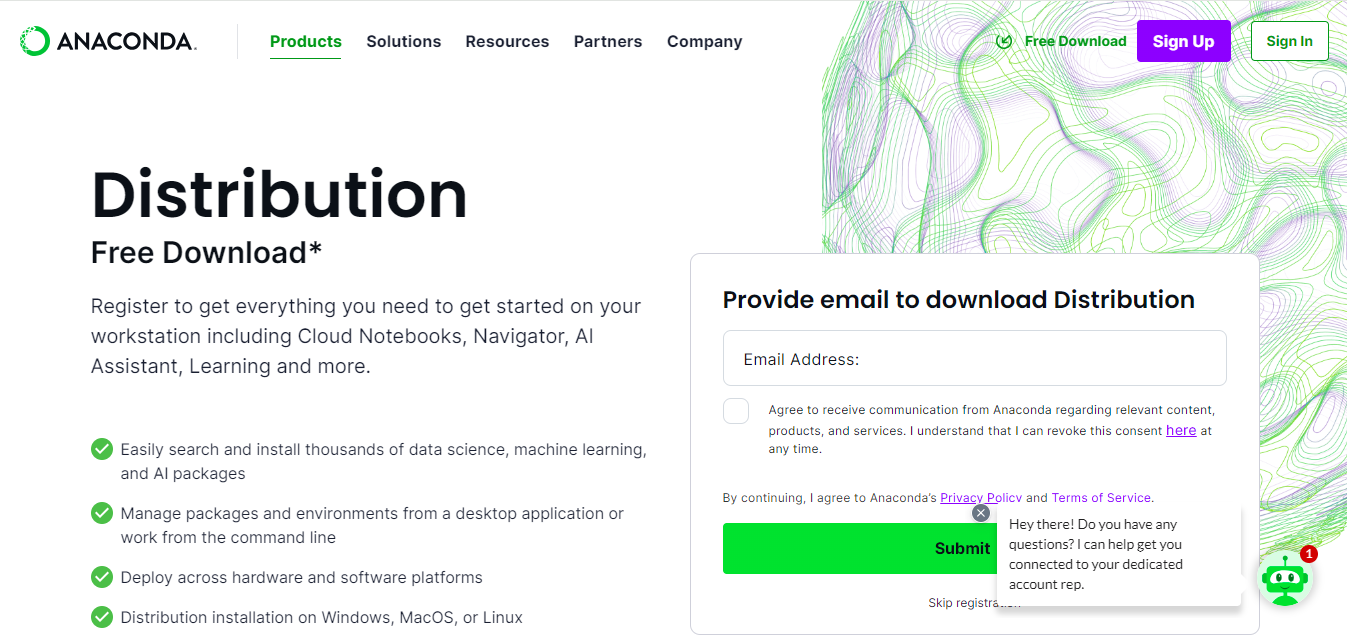
Link to Download: Click Here
How to Use:
- Download Anaconda: Install the Anaconda distribution from the official site.
- Manage Environments: Use the Anaconda Navigator or command line to create and manage environments.
- Open Jupyter or Spyder: Launch Jupyter Notebook or Spyder from the Navigator.
- Develop and Analyze: Write and execute Python code, manage packages, and analyze data.
Keywords: Anaconda Python, Anaconda Jupyter, Python environment management, Anaconda Spyder
13. Komodo IDE
Developer: ActiveState
Features:
- Multi-Language Support: Supports Python and other languages like Perl, Ruby, and PHP.
- Advanced Code Editor: Features like auto-completion and code refactoring.
- Debugging: Powerful debugging tools for various languages.
- Version Control: Integrated support for version control systems.
Best For: Multi-language development, professional use.
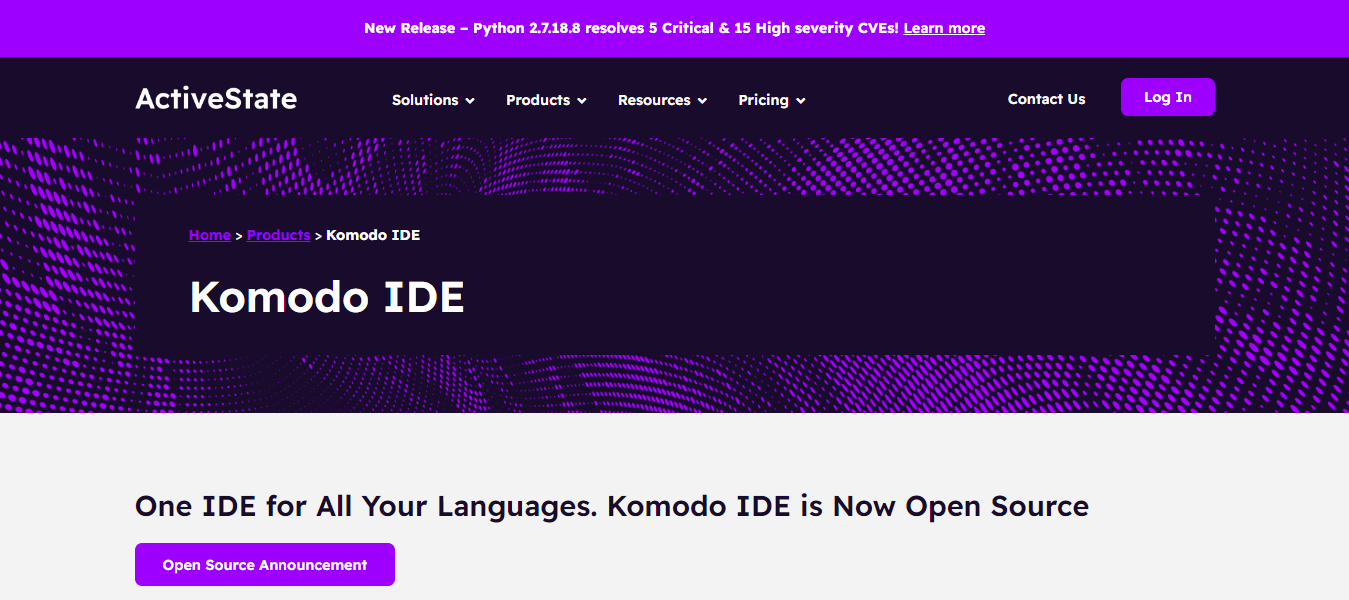
Link to Download: Click Here
How to Use:
- Download Komodo IDE: Install Komodo IDE from the ActiveState website.
- Create a Project: Start a new project and configure it for Python.
- Writing and Debugging Code: Use the advanced editor and debugging tools to develop your code.
- Manage Versions: Utilize the built-in version control features.
Keywords: Komodo IDE Python, multi-language IDE, Komodo debugging, using Komodo IDE
14. Geany
Developer: Geany Development Team
Features:
- Lightweight: Designed to be fast and use minimal resources.
- Fast: Quick startup time and performance.
- Basic Project Management: Simple tools for managing projects.
- Integrated Build System: Supports compiling and running code directly from the editor.
Best for: Simple coding tasks and lightweight development.

Link to Download: Click Here
How to Use:
- Download Geany: Get Geany from the official website and install it.
- Open Geany: Launch the editor and create a new project.
- Write Code: Write and edit your Python code in Geany.
- Compile and Run: Use the integrated build system to compile and run your code.
Keywords: Geany Python, lightweight Python editor, Geany IDE, using Geany
15. Bluefish
Developer: The Bluefish Dev Team
Features:
- Lightweight: Minimalistic and efficient.
- Supports Many Programming Languages: Not limited to Python; supports various languages.
- Project Management: Basic tools for managing projects and files.
- Advanced Search and Replace: Powerful search and replace capabilities.
Best for: Web development, lightweight coding.
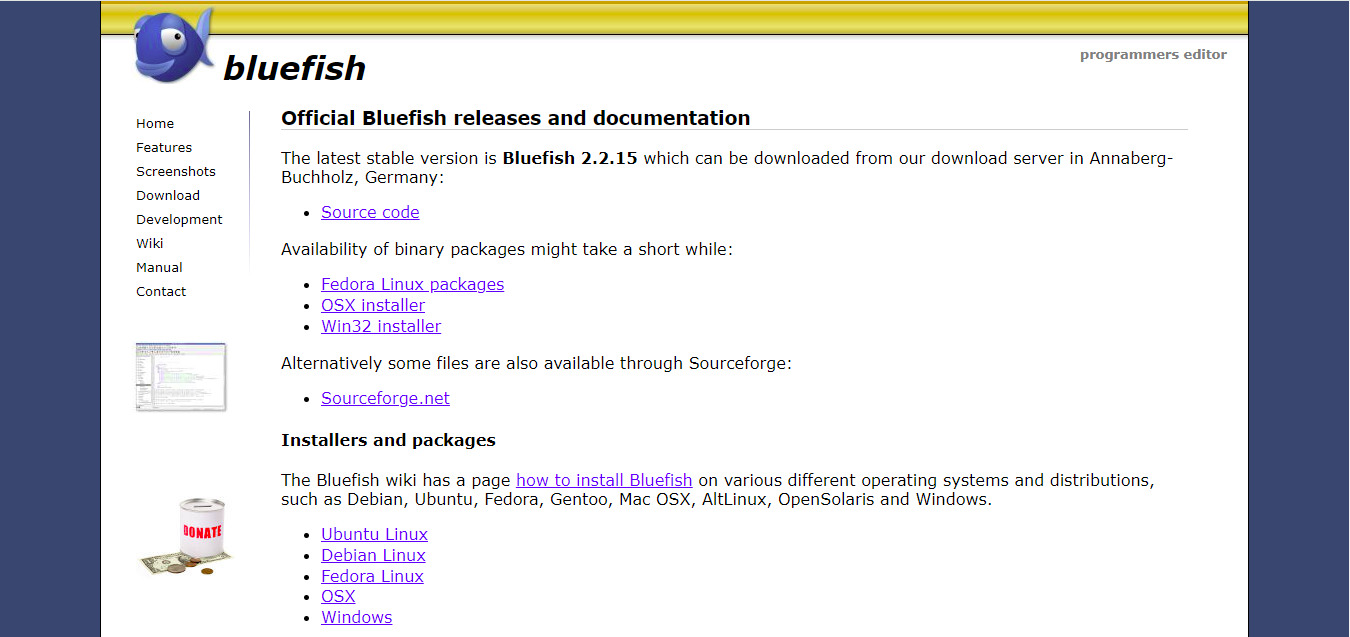
Link of download page: Click here
How to Use:
- Download Bluefish: Install Bluefish from the official website.
- Create a Project: Set up a new project for your Python code.
- Write and Edit: Use Bluefish to write and edit your Python scripts.
- Manage Projects: Organize your files and manage projects efficiently.
Keywords: Bluefish Python, lightweight coding editor, Bluefish IDE, using Bluefish
16. GNU Emacs with Python mode
Developer: GNU Project
Features:
- Highly Customizable: Modify almost any aspect of the editor.
- Extensive Scripting with Emacs Lisp: Automate and extend functionality using Emacs Lisp.
- Powerful Text Editing: Advanced text editing capabilities for experienced users.
Best For: Experienced developers, users who prefer a highly customizable environment.
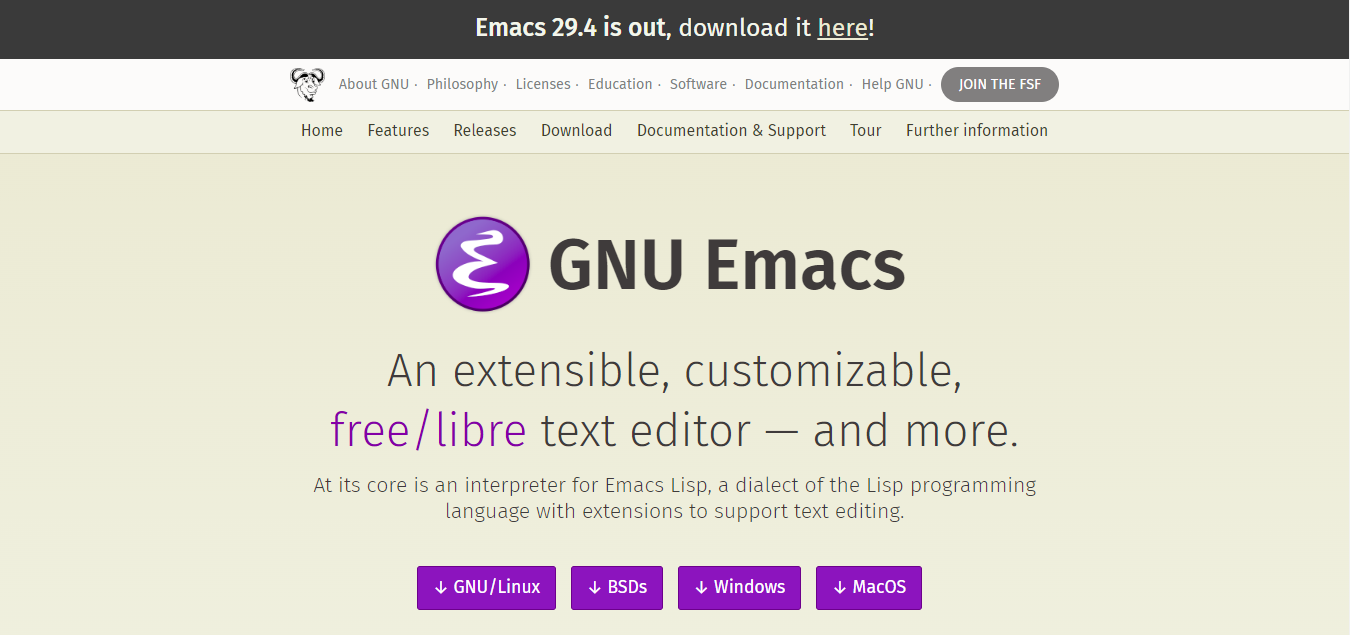
Link to Download: Click Here
How to Use:
- Install GNU Emacs: Get Emacs from the official GNU website and install it.
- Configure Python Mode: Set up Python mode to enhance Python development.
- Customize Emacs: Tailor the editor to your workflow with Emacs Lisp.
- Develop Code: Write, edit, and manage your Python projects in Emacs.
Keywords: Emacs Python, GNU Emacs Python mode, customizable Python editor, using Emacs for Python
Summary
These IDEs offer a variety of features tailored to different development needs. From professional environments like PyCharm and VSCode to beginner-friendly options like Thonny and IDLE, there’s a suitable Python IDE for every type of developer.
Discover more from lounge coder
Subscribe to get the latest posts sent to your email.

