Have you ever spent hours coding a beautiful website feature only to have it accidentally replaced with a buggy mess? Perhaps you collaborated with a teammate whose changes clashed with yours, resulting in a website meltdown.
Fear not, web developers! Version control is here to save the day. This blog post will be your guide to achieving Version Control Nirvana with Git, the most popular version control system (VCS) for web development.
Why Use Version Control?
Imagine a world where you can:
- Revert to previous versions of your codebase if something goes wrong.
- Track changes made over time, allowing you to see how your project evolved.
- Collaborate seamlessly with other developers, working on different parts of the code simultaneously.
- Maintain a clean code history for easier debugging and maintenance.
Version control offers all this and more. It’s like a magic time machine for your code, ensuring you never lose precious work and can collaborate effectively.
Enter Git: Your Version Control Hero
Git is a powerful yet easy-to-learn VCS specifically designed for handling code efficiently. Here’s a quick rundown of its core concepts:
- Repository (Repo): Think of this as a central database that stores all versions of your code. Essentially, it serves as a secure vault for your project’s history.
- Local Repo: A copy of the main repository on your development machine. This allows you to work offline and commit changes.
- Commits: Snapshots of your codebase at specific points in time. Each commit includes a descriptive message explaining the changes made.
- Branches: Think of these as temporary forks in your code’s development path. You can create branches to experiment with new features without affecting the main codebase.
Installing Git
Getting started with Git is a breeze. Head over to the official Git website (https://git-scm.com) and download the installer for your operating system. The installation process is straightforward and shouldn’t take long.
Step-by-step guide:
- Head over to the main website: https://git-scm.com.
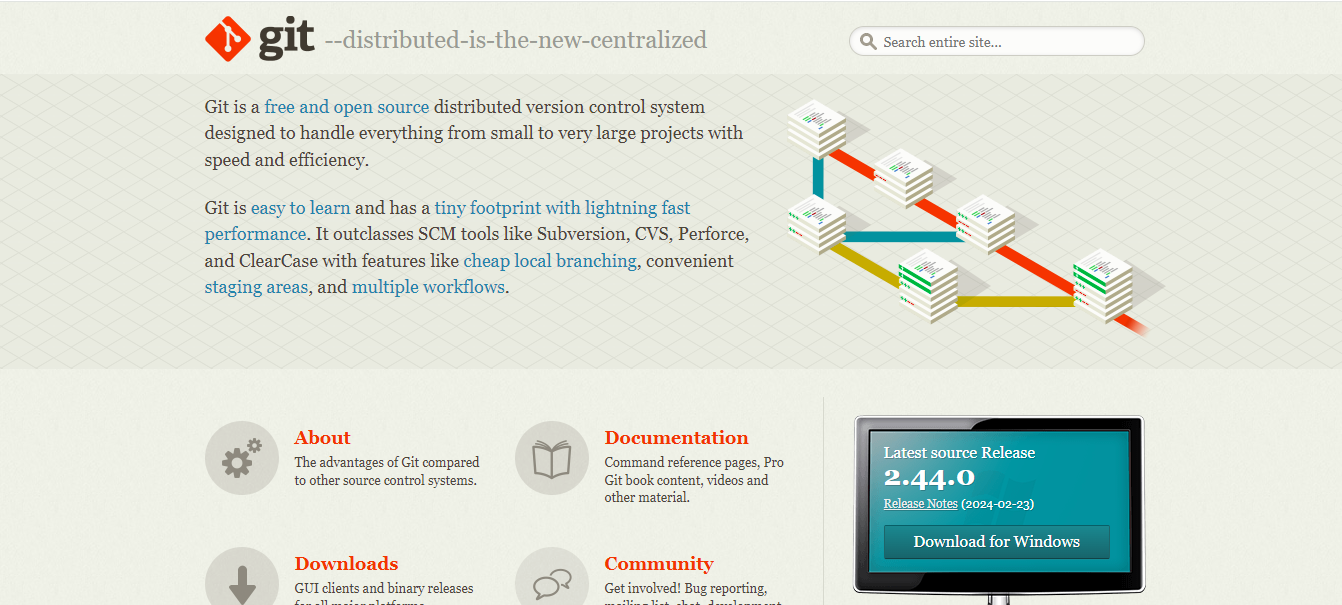
Download the Installer:
- Head to the official Git website download page:(https://git-scm.com/downloads) and download the latest version of Git for Windows (.exe file).

Installation Breakdown: Windows, Mac, and Linux
Now, let’s get your machine ready for Git! Follow the specific instructions for your operating system:
Windows:
- Download the Installer: Head to the official Git website (https://git-scm.com/downloads) and download the latest version of Git for Windows (.exe file).
- Run the installer: Double-click the downloaded file and follow the on-screen instructions. It’s recommended to keep the default settings during installation.
- Verify Installation: Open a Command Prompt window (search for “cmd” in the Start menu) and type git –version. If Git is installed correctly, you’ll see the installed version number.
In Command Prompt,
git --versionMac:
- Using Xcode Command Line Tools: If you already have Xcode installed, Git might already be included. Open a Terminal window (search for “Terminal” in Spotlight) and type git –version. Git is found, you’re good to go!
- Standalone Installer: If Xcode isn’t installed or you prefer a separate Git installation, download the macOS installer from the Git website (https://git-scm.com/downloads). Follow the installation prompts.
- Verify Installation: Open a terminal window and type git –version. You should see the installed version number.
For example: In the Terminal Window of macOS,
git --versionLinux:
The installation method may vary slightly depending on your Linux distribution. Here’s a general guideline:
- Open a terminal window.
- Use your package manager: Update package lists (for example, sudo apt update for Ubuntu/Debian) and then install Git using the appropriate command for your distribution (e.g., sudo apt install git for Ubuntu/Debian, sudo yum install git for RedHat/CentOS).
- Verify Installation: Type git –version in the terminal. You should see the installed version number.
For example: To update and install package lists in Linux for Git
sudo apt update //Ubuntu/Debian
sudo apt install git //Ubuntu/Debian
sudo yum install git //RedHat/CentOSIn terminal window of Linux,
git --versionSetting Up Your Local Playground
Once Git is installed, open a terminal window (Command Prompt on Windows, Terminal on macOS/Linux). Here’s how to set up your local Git environment:
- Configure Git: Run the following command to configure your username and email address:
Bash
git config --global user.name "Your Name"
git config --global user.email "your_email@example.com"- Initialize a Repository: Navigate to your project directory using the
cdcommand. Then, run this command to initialize a new Git repository in that directory.
Mastering the Git Workflow
Now that you have Git set up, let’s explore the basic workflow:
- Make changes: Work your coding magic on your project files.
- Stage Changes: Use the git add command to tell Git which files you want to include in your next commit.
- Commit Changes: Run git commit with a descriptive message summarizing your changes. This creates a snapshot of your staged files.
- (Optional) Branching: If you’re working on a new feature, use git branch to create a new branch for your development. This isolates your changes from the main codebase.
- (Optional) Collaborate: If you’re working with a team, use a platform like GitHub to share your remote repository and collaborate. You can then use commands like git pull to fetch changes from others and git push to upload your commits.
git add // files to include in your next commit
git commit // commit with a descriptive message summarizing your changes
git branch // create a new branch for your development
git pull // to fetch changes from others
git push // to upload your commitsBonus Tip: Use git status to see the current state of your working directory and staged files.
git status //to see the current status of your working directory and staged
filesResources for Git Enlightenment
The world of Git is vast and exciting. Here are some resources to deepen your knowledge:
- The official Git documentation is: https://git-scm.com/doc
- Interactive Git tutorials: https://www.atlassian.com/git/tutorials
- A visual Git guide: https://ndpsoftware.com/git-cheatsheet.html
With determination and these resources at your disposal, you’ll be a Git master in no time. Embrace version control and reach Version Control Nirvana on your web development journey!
Discover more from lounge coder
Subscribe to get the latest posts sent to your email.

